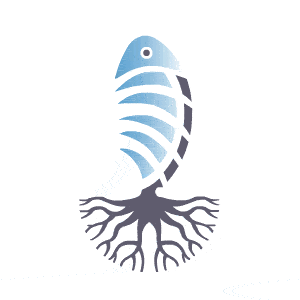Help and Support: Private Users
Frequently Asked Questions
How do I advertise properties on KipperTree?
You can register your account by signing up as a Private User and can advertise property for sale, rent, (short or long term) and rent to buy
Step 1
On the home page in the top right-hand corner, you will see Sign In / Sign Up
Click Sign Up Here 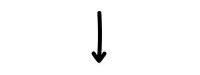
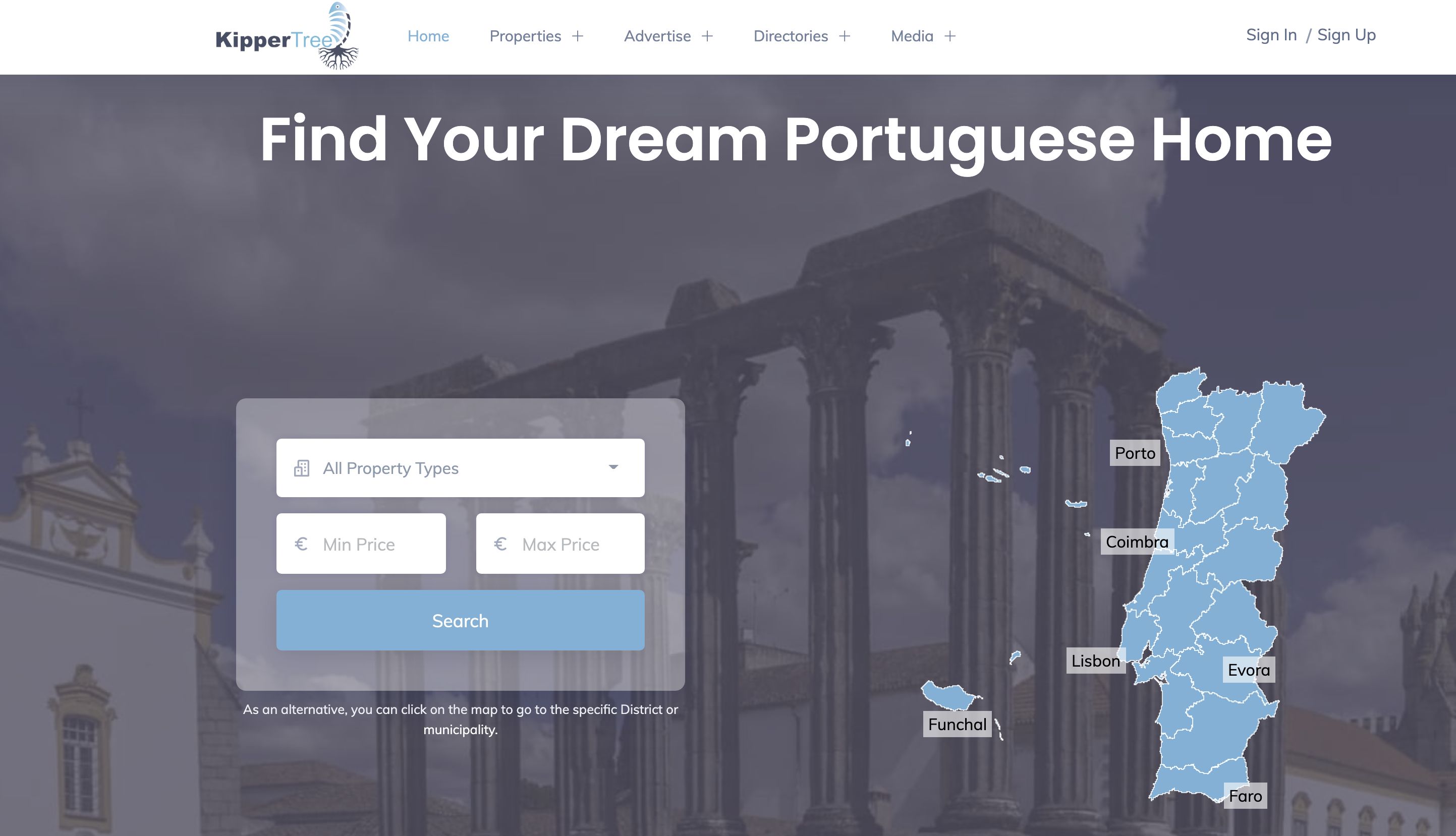
Step 2
Next, you will see this page with a Select an Option drop-down menu
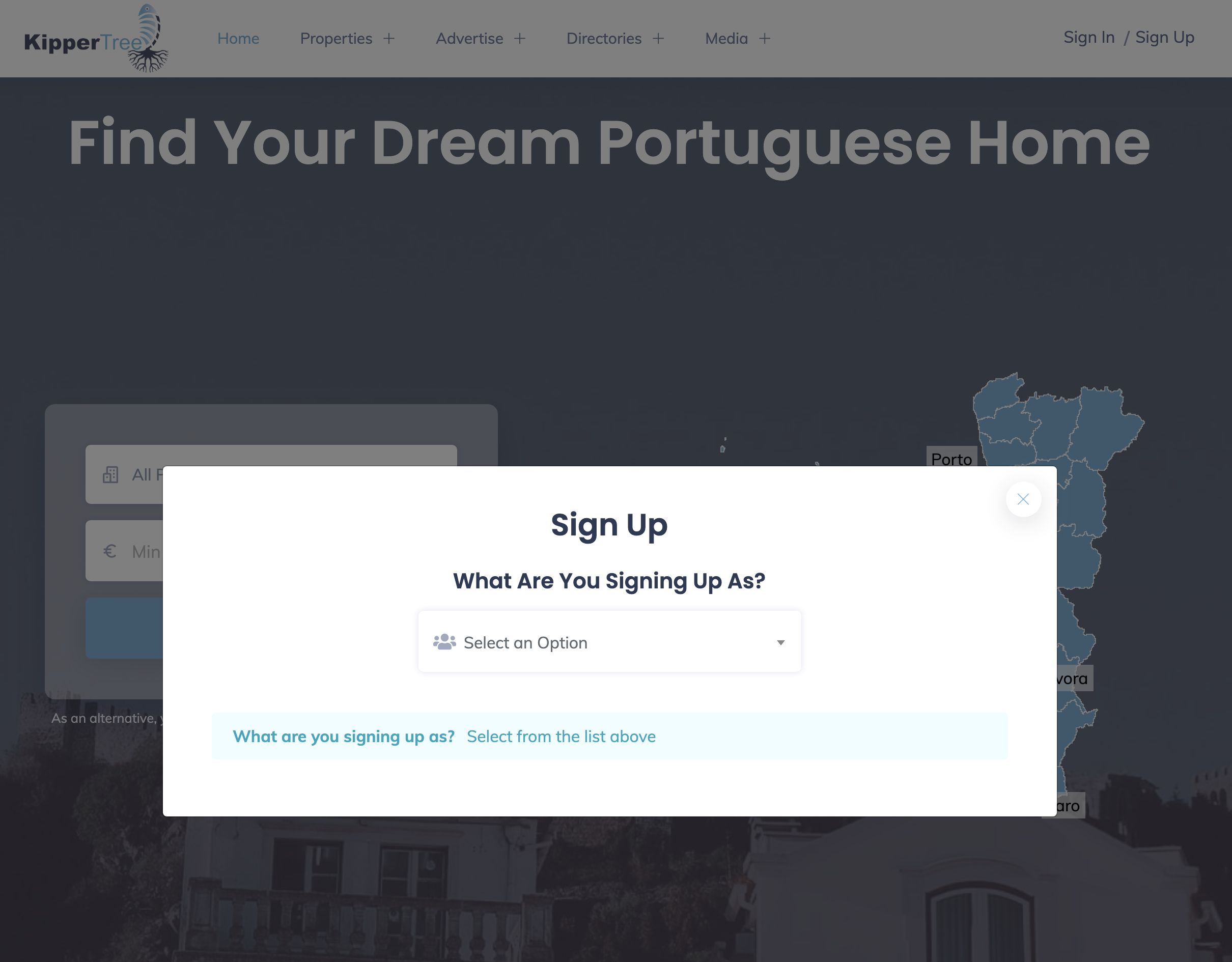
Click the arrow and select Private User
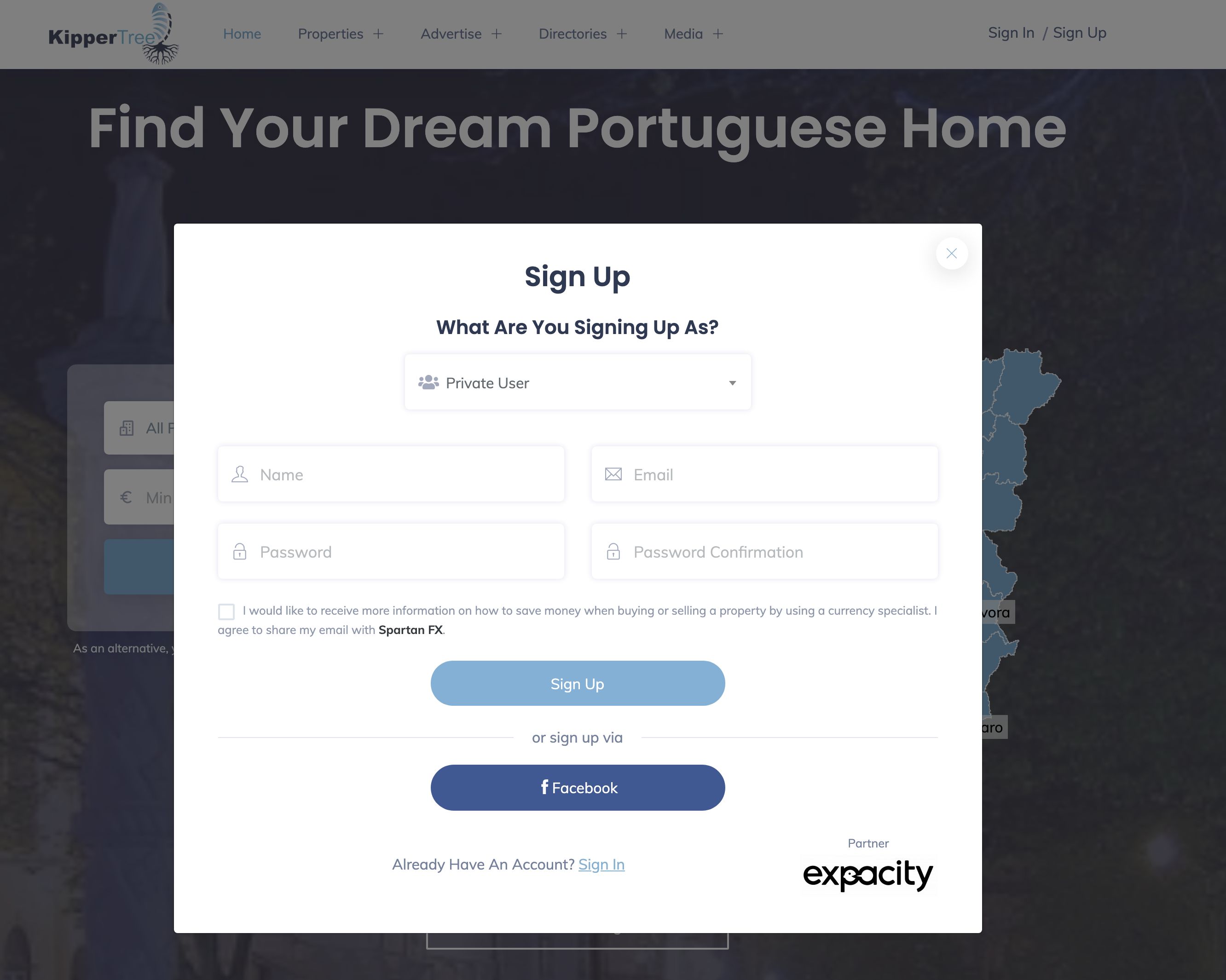
Step 3
Now complete the sign-up form with your name, email address and password
If you would like to be contacted by our currency specialist to form a working relationship and learn about currency transfer, please tick the checkbox next to Spartan FX
We highly recommend doing this
Step 4
Now look to the top right of the page and you will see My Account
Click here and choose profile
Your profile is where you control all things KipperTree and is where you will receive property enquiries
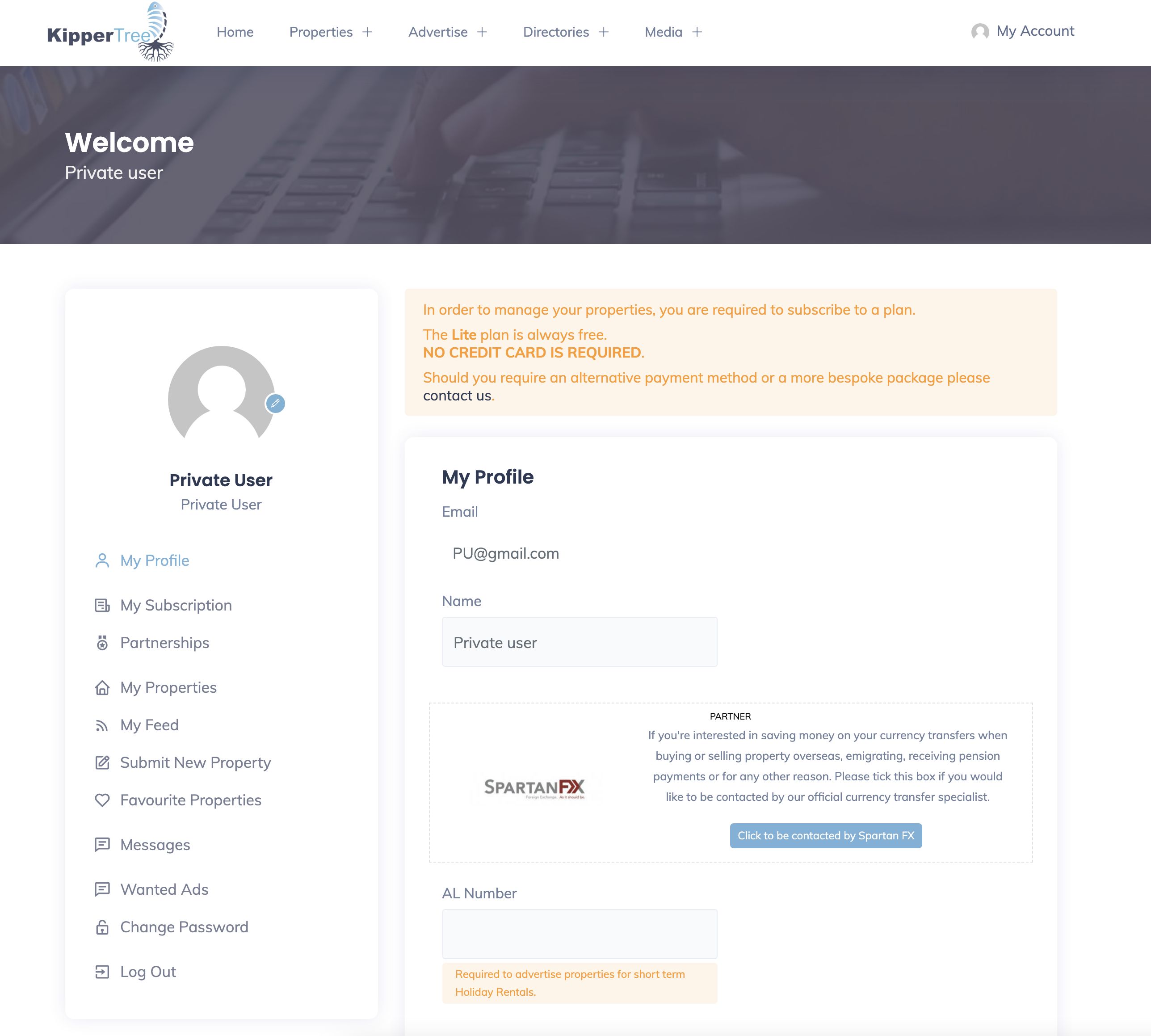
Step 5
Now complete your personal details
Should you be posting a short term rental please add your AL Number
(If you are not legally licenced to rent your property in Portugal please do not add a listing)
Add the languages that you speak
Add your image
If you don't want to add your image you can copy and paste one of these avatars if you prefer
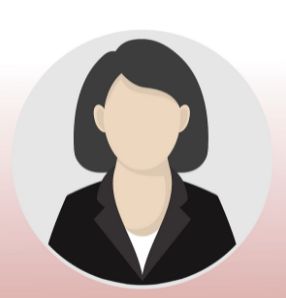

Make your contact information public or private
Update your profile
(The help code section is not required and is for KipperTree personnel only)
Step 6
Now it’s time to subscribe to a plan
You have various options from FREE to paid plans depending on your needs and how you want to promote your property
The subscription page will appear and offer 3 options
The options are Lite (FREE) Standard and Plus and are different in terms of what exposure they offer
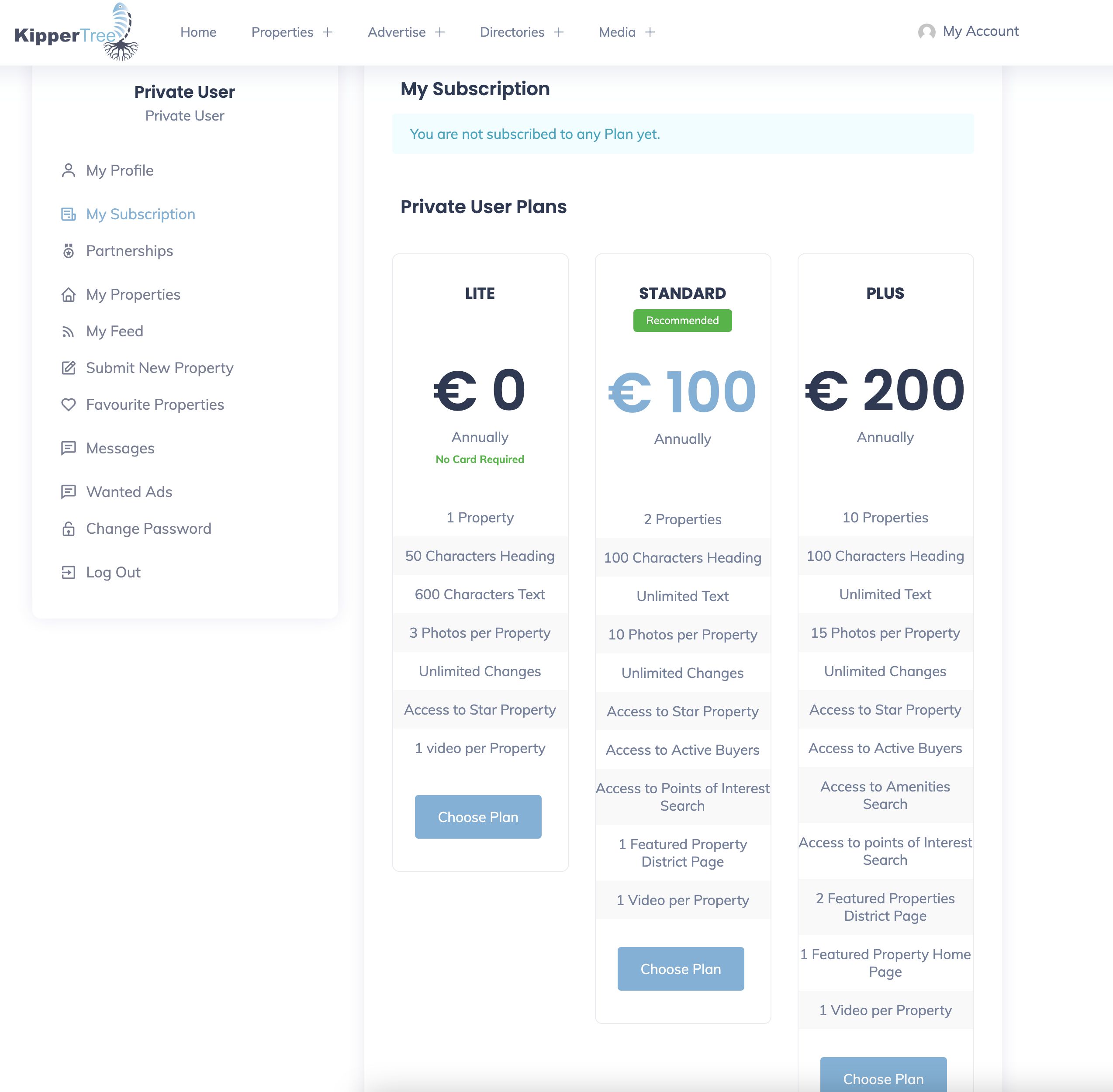
Step 7
Now that you have a subscribed plan even if that plan is FREE, you can now upload a property
Click submit new property on the left-hand side of your profile and this window will appear
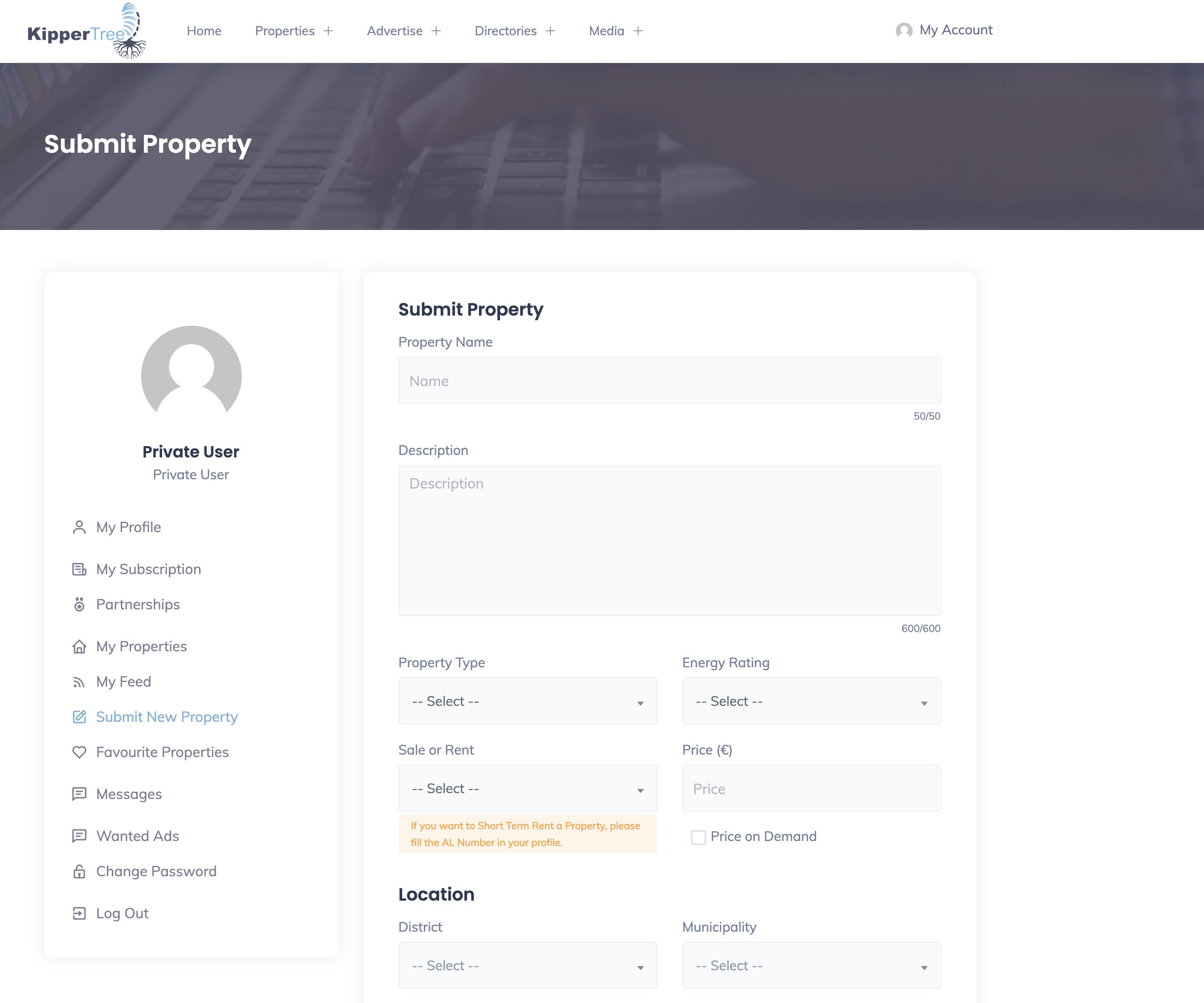
Now add the property information and images you wish to display
If you need help or advice when writing your property advert, please click here
More Frequently asked questions
Can I cancel at any time?
Yes you can, your plan will not be refunded but you can reactivate it at any time before its expiry date
Can I pay a monthly subscription?
Yes, but at the moment this can only be done by bank transfer, contact us for details contact
We are currently working on a monthly subscription update, however, with such low prices per annum, we are sure an annual payment won’t break the bank
How many properties can I upload?
Dependent on your plan you can upload anything from 1 to 10 properties
Can I upload more than 10 properties?
Yes you can, but you will need to contact us for a bespoke plan price
What do I do if I sell a property when subscribed to the plan?
You remove or replace the property with a new one within your property allowance
Can I change properties when subscribed to the plans?
Yes, you can, you have unlimited changes and can add and delete properties at any time. You can have your top ten properties or just the one you are looking to sell quickly listed in the Lite plan
Can I upgrade my plan?
Yes, you can upgrade at any time, the plan automatically calculates the difference between what you have already paid previously and creates a new balance to be charged.
What if I don’t have a credit card?
Contact us for alternative payment methods
How do I get a business receipt?
You will be sent a receipt once your payment has cleared
How do I receive property enquiries?
You will be sent an email stating that you have an enquiry. In your message section within your profile, you will be able to securely message the interested party. You can, if you prefer, give out your contact details and correspond outside of KipperTree, however, we do recommend that you stay within the site and its security.
Are property descriptions automatically translated to English?
No, to translate from Portuguese to English please click the translate button within the property description
You may also translate the whole site to your preferred language using the Select Language bar at the bottom of the page
How do I add my property as a Star Property?
Within your profile on the left underneath Partnerships you will find My Properties
Click on the property you want to make the star property
You will then see 3 blue icons
An edit button with a pencil icon, an extras button and a disable button
Click on the extras button and you find extra purchase options such as the star property
Can I temporarily disable my property?
Yes you can. Within your profile on the left underneath Partnerships you will find My Properties
Click on the property you want to disable
You will see 3 blue icons. An edit button with a pencil icon, an extras button and a disable button
Click the Disable button
To renew the property, simply click the blue box with the tick icon
How do I add my property as a featured property?
You must be subscribed to the Standard or Plus Plan
Simply tick the checkbox that says Featured In Home Page or Featured In District Page
How do I add amenities?
You must be subscribed to the Standard or Plus Plan
Simply tick the checkboxes that are relevant to your properties
How do I add points of Interest?
You must be subscribed to the Standard or Plus Plan
Simply tick the checkboxes that are relevant to your properties.
How do I add Floor plans?
When uploading your images simply upload your floor plan
How can I sponsor the site?
Within your profile on the left underneath My subscription you will find Partnerships
Here, you will find the sponsorship options and prices
Should the sponsorship be currently taken, please contact us.
How do I buy a floor plan?
Within your profile on the left underneath Partnerships you will find My Properties
Click on the property you want to have a floor plan for
You will see 3 blue icons. An edit button with a pencil icon, an extras button and a disable button
Click on the extras button and you find extra purchase options such as Buy Floor plan
How do I edit my property?
Within your profile on the left underneath Partnerships you will find My Properties
Click on the property you want to edit
You will see 3 blue icons
An edit button with a pencil icon, an extras button and a disable button
Click on the edit button
Can I access my property feed?
Yes you can. Within your profile on the left underneath My Properties you will find My Feed
Click on this and your feed specification will be displayed
Simply copy and paste your feed
You can also share your feed URL so other people can import your properties.
Do I need an account to contact sellers?
Yes you do, simply register as a private user and contact sellers through the private chat you do not need a plan to do this
How do I place a wanted advert?
Simply go to the page www.kippertree.com and at the top of the page drop down the property menu
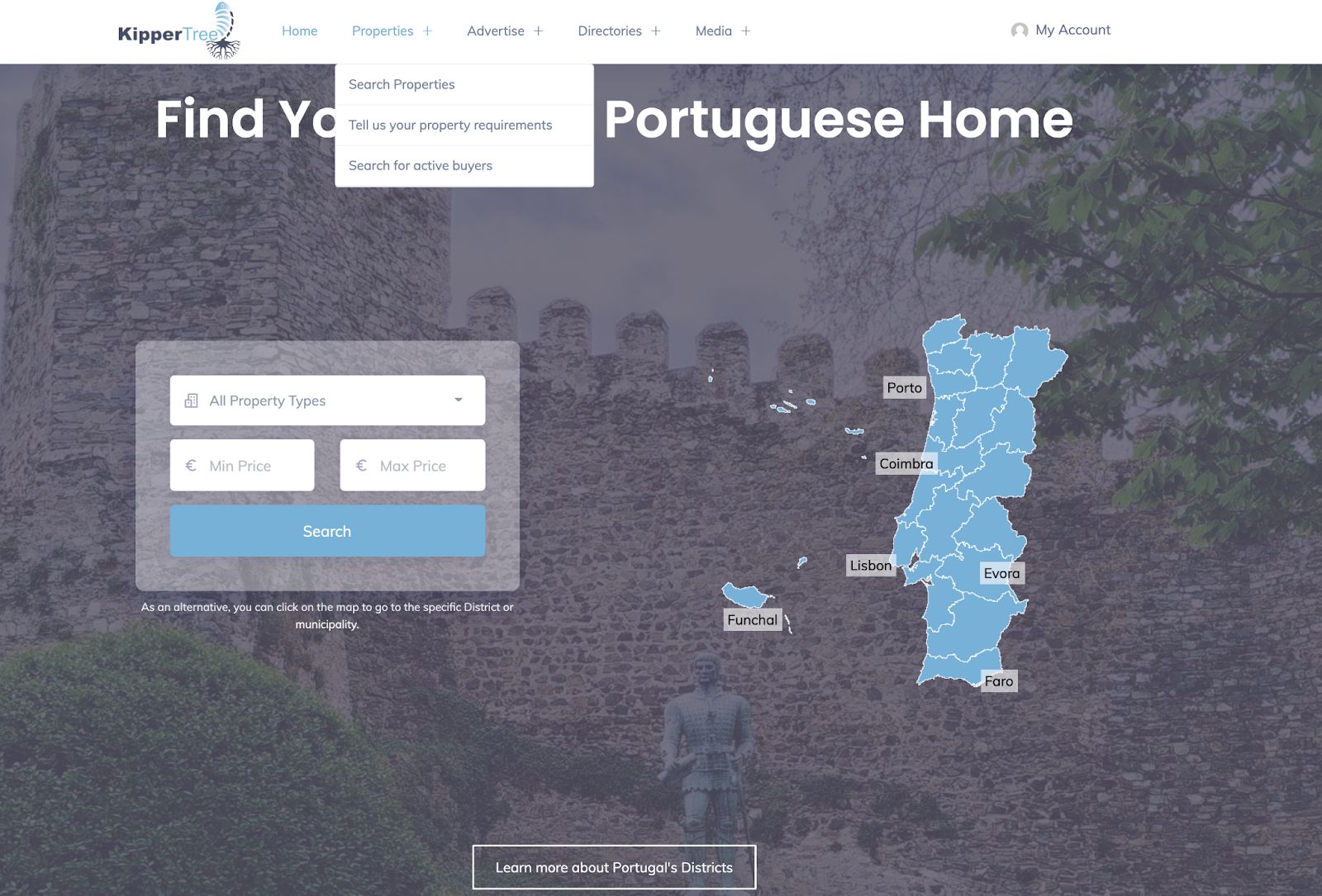
Select tell us your property requirements
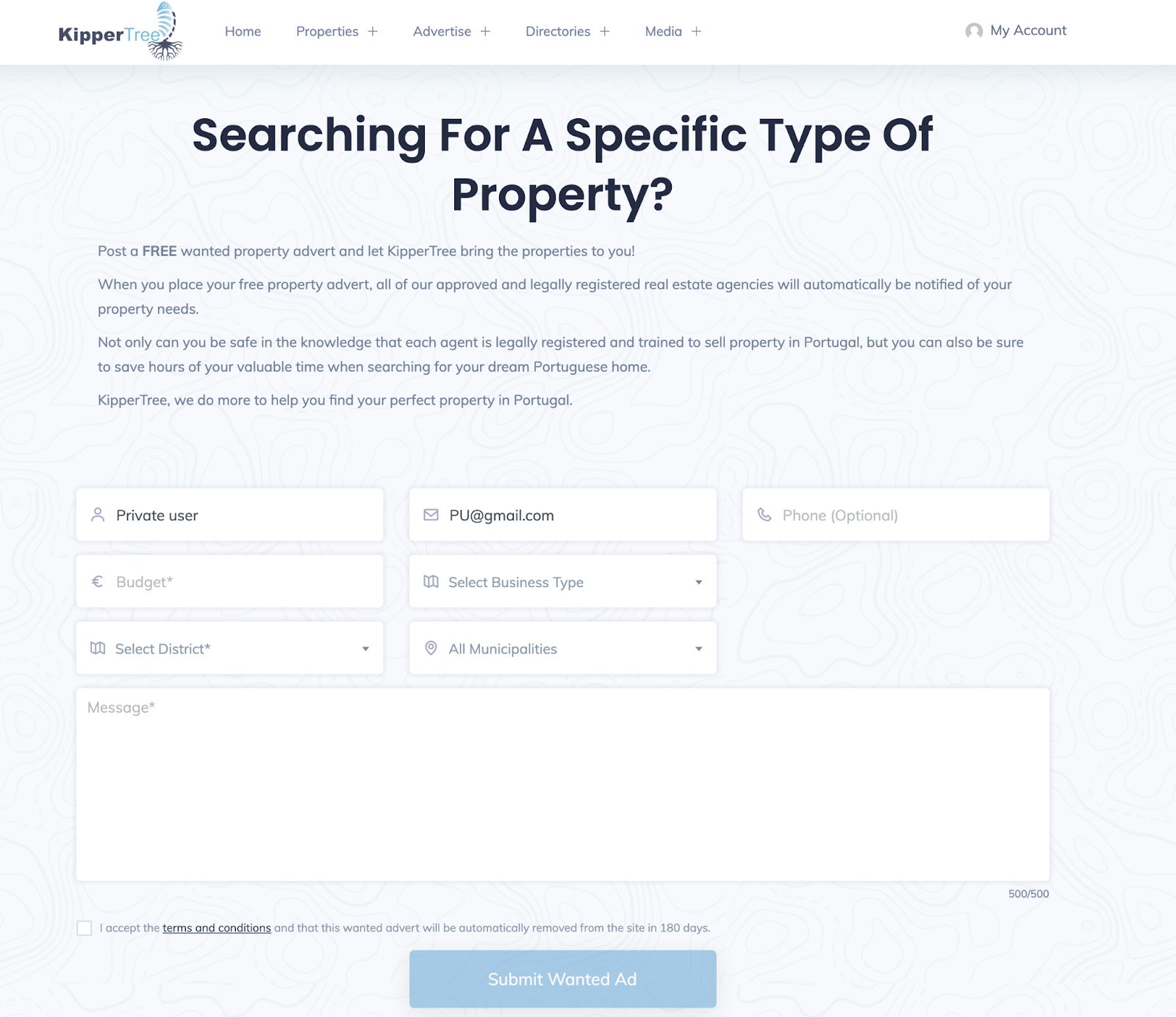
Add the details about the property you are looking for
Once added and authorised your property requirements will be distributed automatically to thousands of sellers in your chosen location
Does KipperTree charge commissions?
No, we do not, we are a portal designed to advertise property, we don't charge a commission.
How is KipperTree funded?
KipperTree is privately funded and earns revenue from subscriptions and sponsorships
Who owns KipperTree?
Please click here for our about us information
Is KipperTree Portuguese?
Yes, the KipperTree brand name is owned by a fully licenced Portuguese business.
If you cannot work out how to open an account, simply contact us here: Help
When you are ready to get started we'll get straight back to you to register your profile for you
Didn't find the answer you were looking for? Contact us